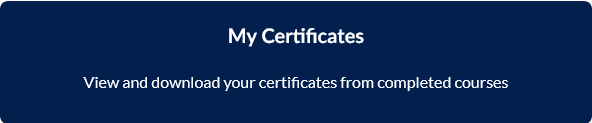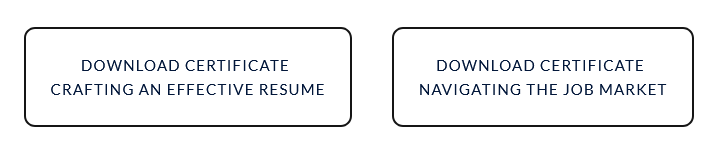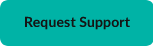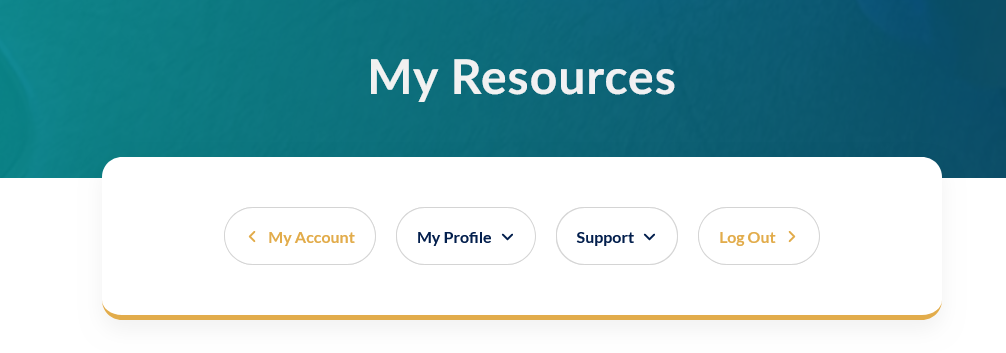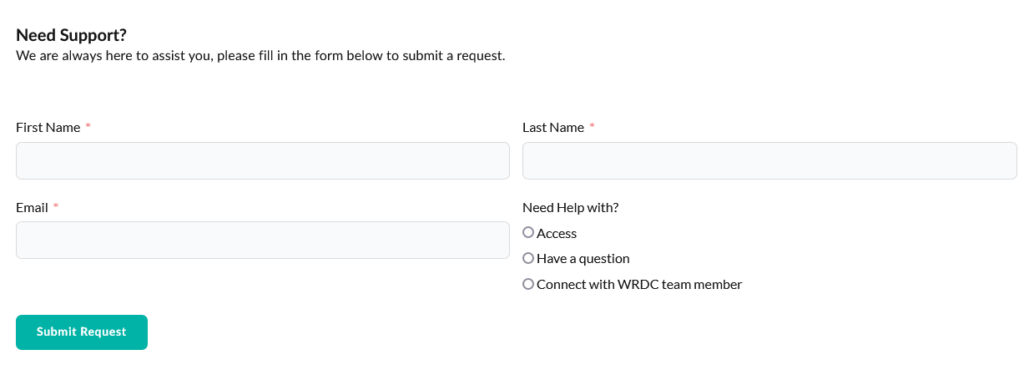What is this learning management system for?
The Learning Lab is an online continuation of your learning journey from the Creating Connections program.
Registration
If this is your first time visiting our site and you would like to enrol in our courses, you will need to register for an account. Once this has been completed, you will receive a welcome email and can log in to start taking courses. If you are already Logged In, you will not be able to register again.
Please note: by creating an account you have consented for the collection of the information you have entered.
Once you have registered your account, please review all the information below to assist you on your learning journey. Click on each tab below to learn more.
FAQ’s
- What happens after I register?
- How do I login?
- How do I change my password?
- Update Your Profile
- What is My Account page?
- How do I enrol in a course?
- How do I download my certificate?
- How do I get support?
Once you have been registered:
- You will automatically be logged into your participant account. See the My Account Page section.
- Your will receive a welcome email that contains
- Information and consent for collection of information
- A link to edit your profile
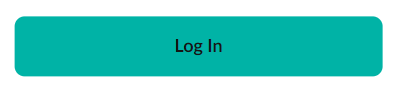
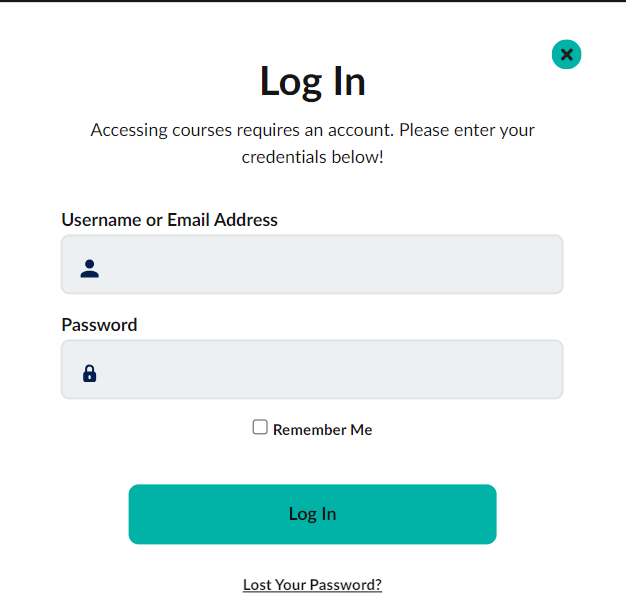
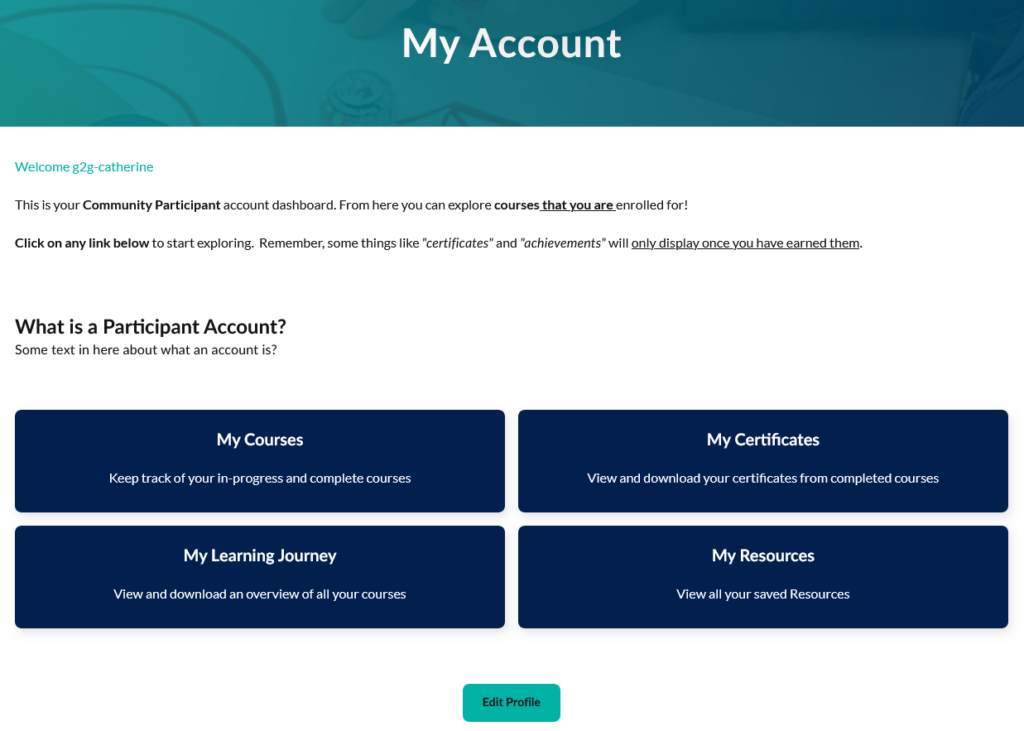
You can reset your password in 2 areas on the site if you need to

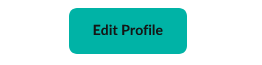
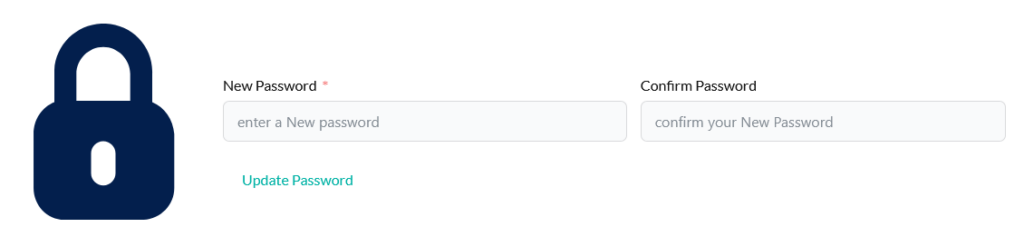
- My community (We advise you not to change this, as your Resources show based on this)
- Fill in any of the answers to the rest of your Profile questions. These are not required and it is your choice if you would like to complete this profile.
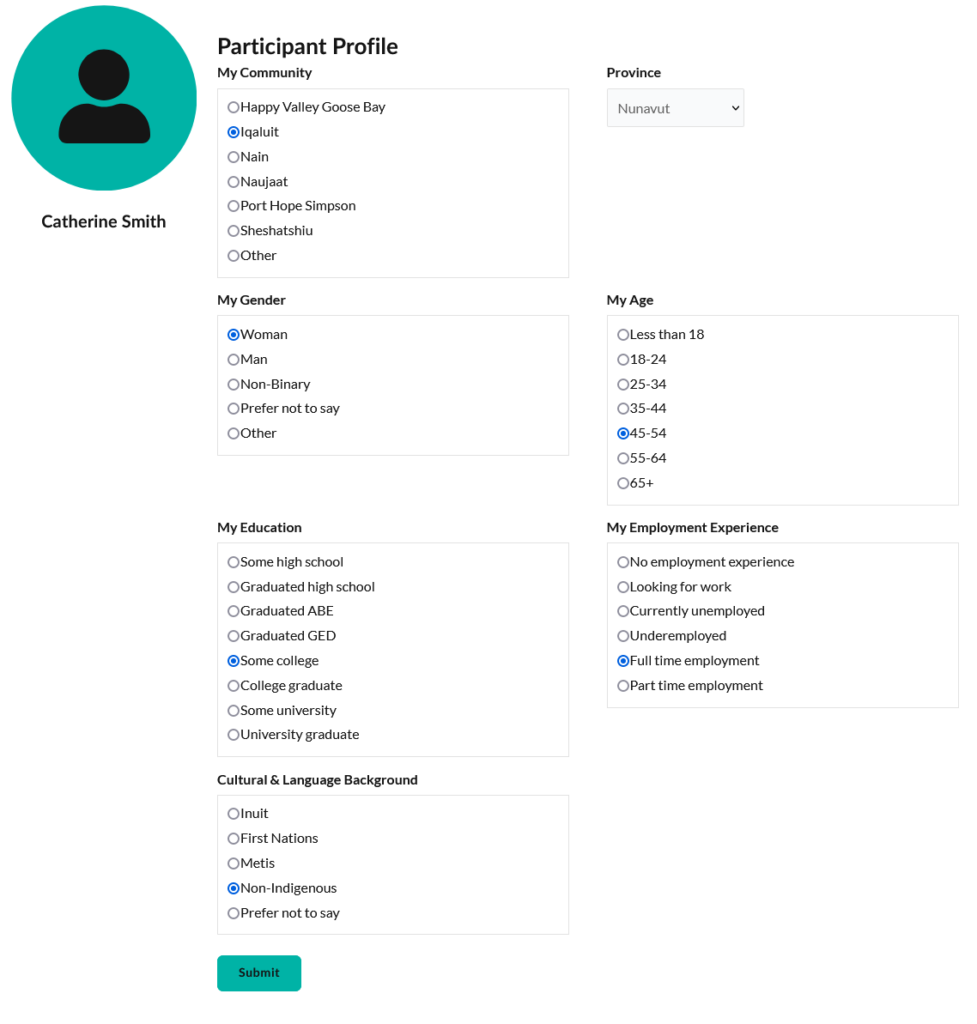
- Keep track of your in-progress and complete courses
- View and download your certificates from completed courses
- View and download an overview of all your courses
- View all your saved Resources
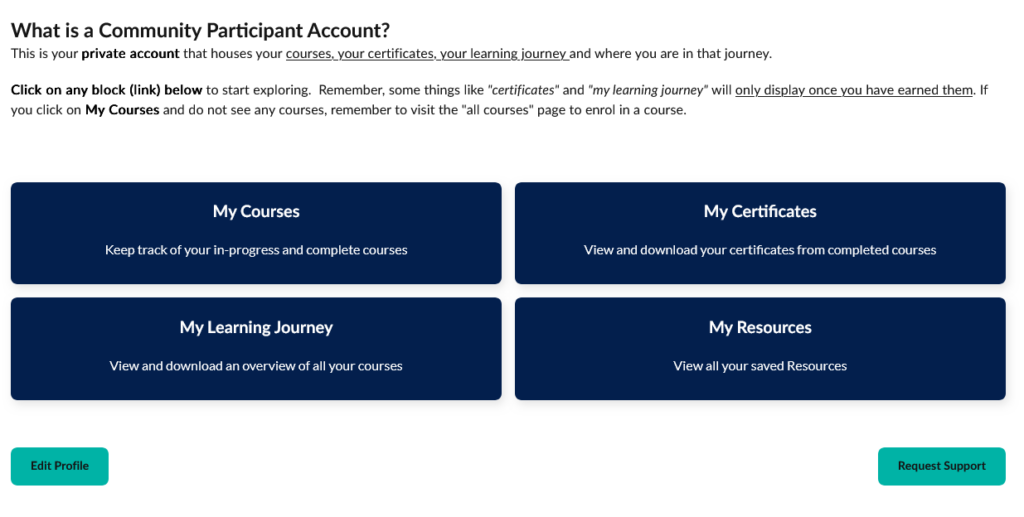
Not logged into site

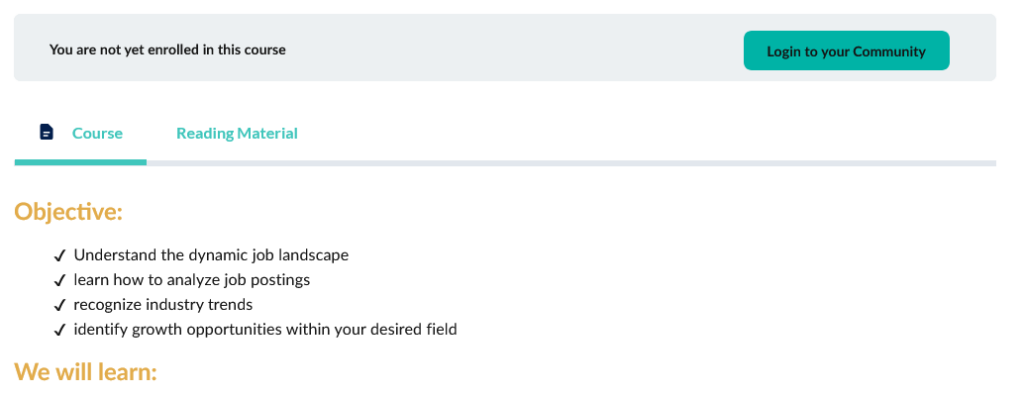
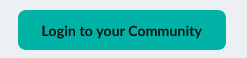
Logged into Site
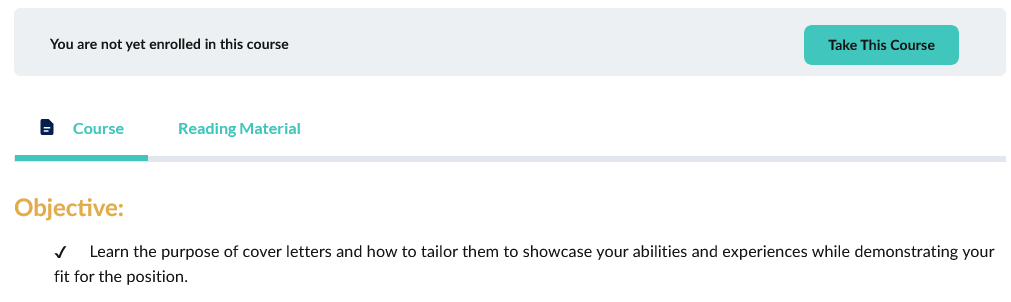
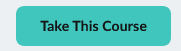
- Free: Means that you have not yet enrolled in the course
- Enrolled: Means you have enrolled in the course. You may have not started it or it is in progress.
- Completed: Means you have completed the course. You have also earned a certificate.
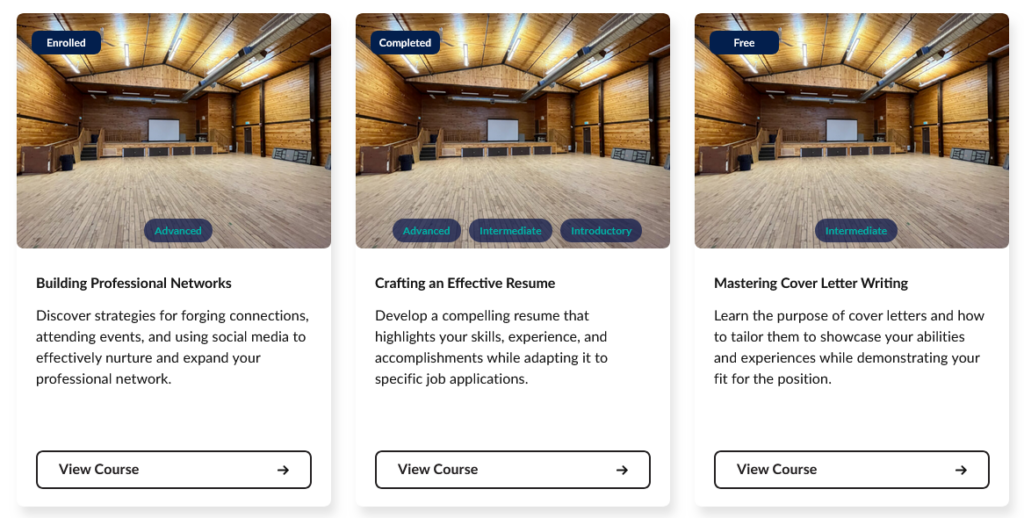
Once you have Completed a Course you will earn a Certificate. Your Certificate is generated in PDF format and has a unique certificate number on it. You can only earn 1 Certificate per course.
There are 2 ways you can view your Certificates, either straight away or at a later date.
Instant
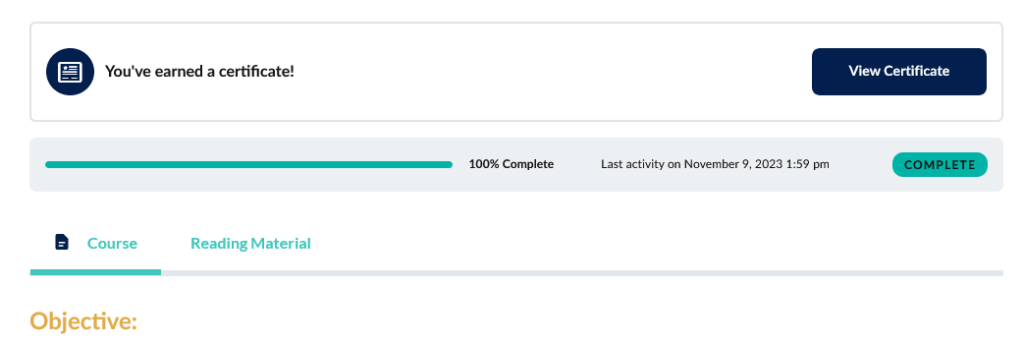
My Account Page – My Certificates